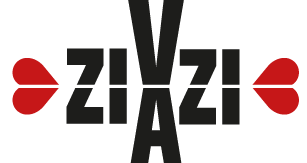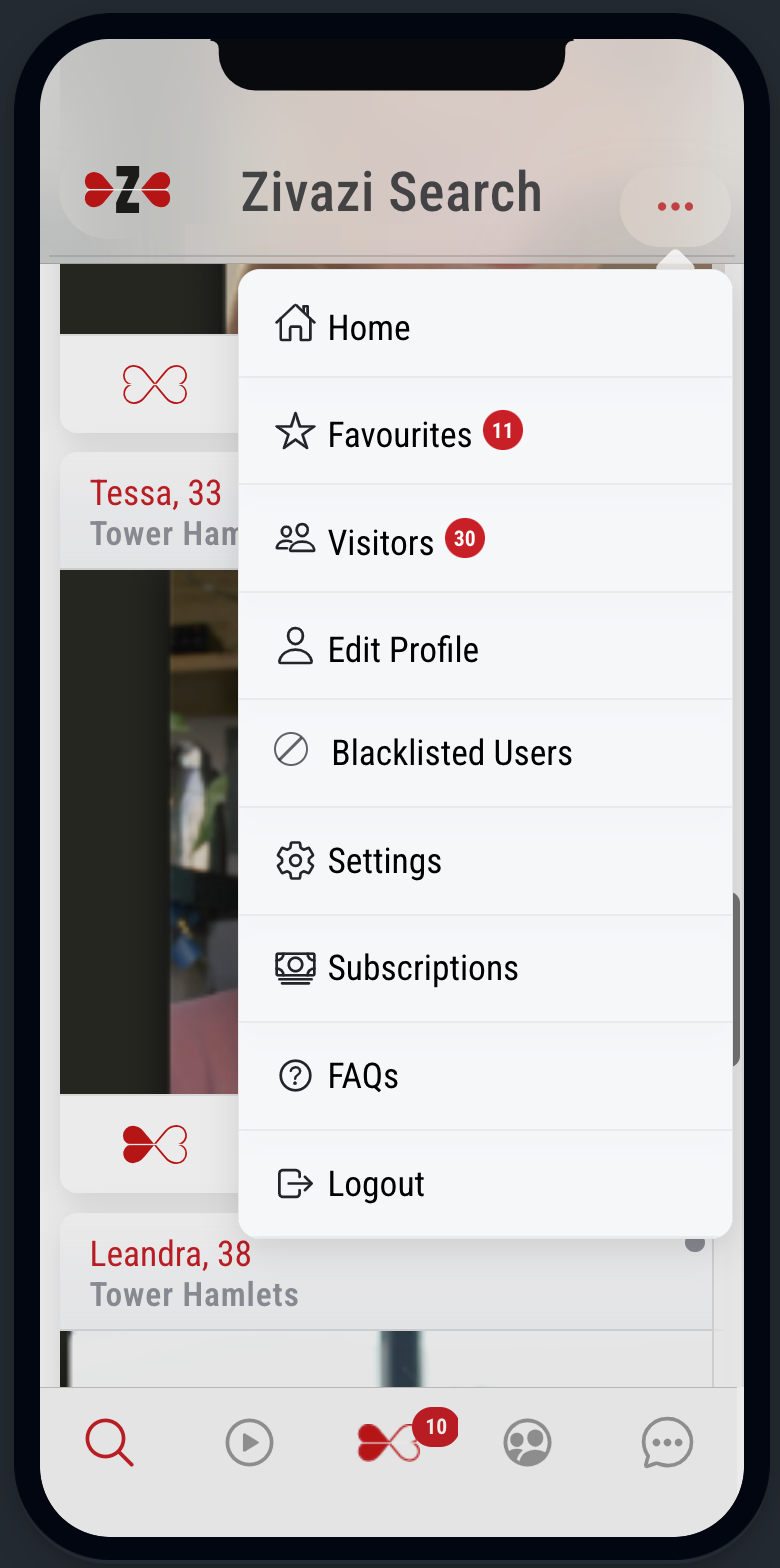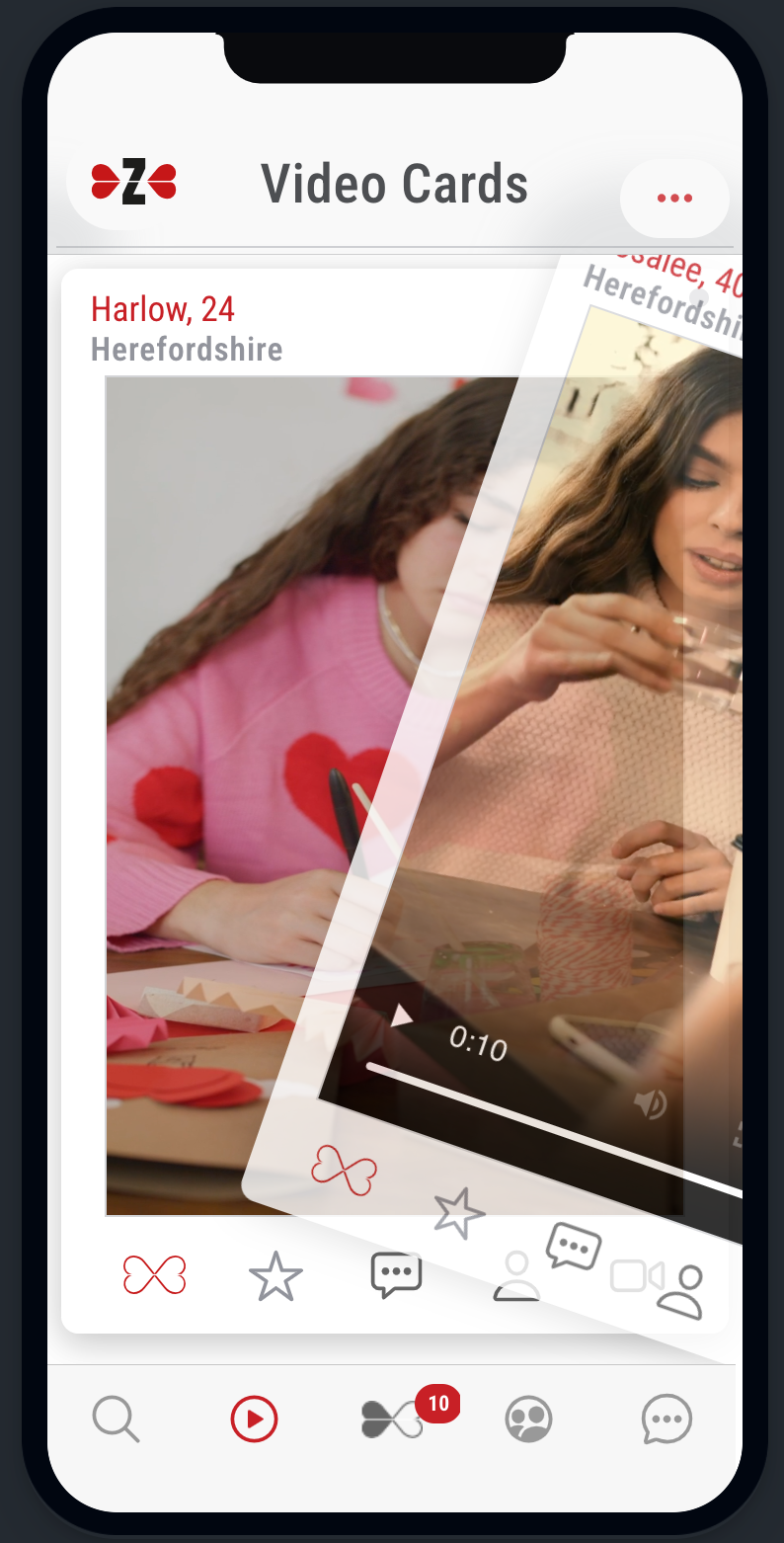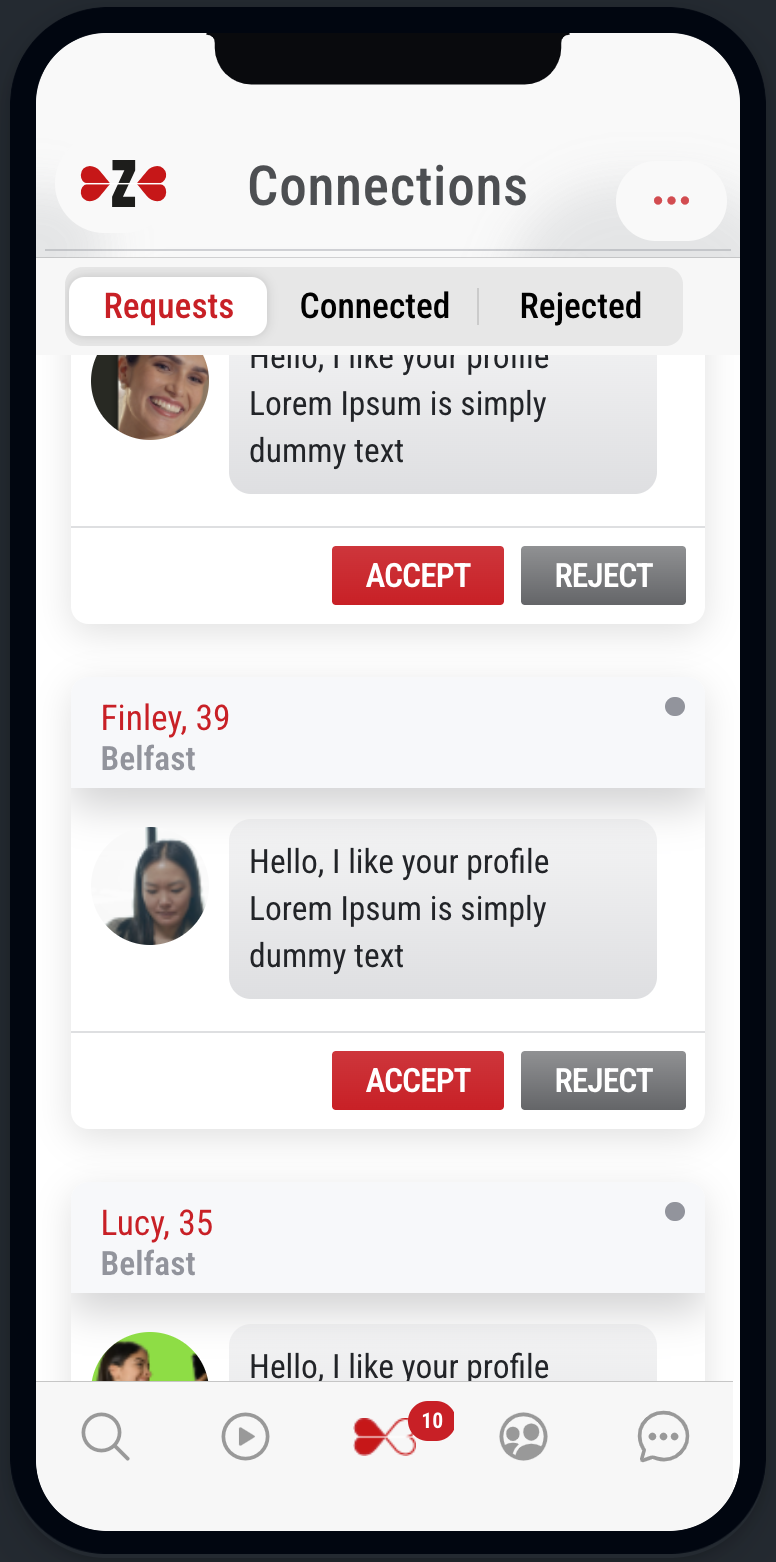Add a new dimension to your online dating experience. Let's add some fun to browsing through profiles. Using this feature, you can flip through video profiles by flicking though video cards.
A video is perhaps a more interesting representation than a photo. You get a better glimpse of a person before you can show interest. so what you see is what you will get.
When recording video for your profile, keep it simple and interesting. The duration of the videos are restricted to a short period to keep it more engaging. Please follow the guidelines for video profiles.
When you find someone you like, you could access the user's profile by tapping on the profile icon or you could add to your favourites to view later.
You also have the option to place a voice or a video call. The video cards also have the option to auto play the profile video.